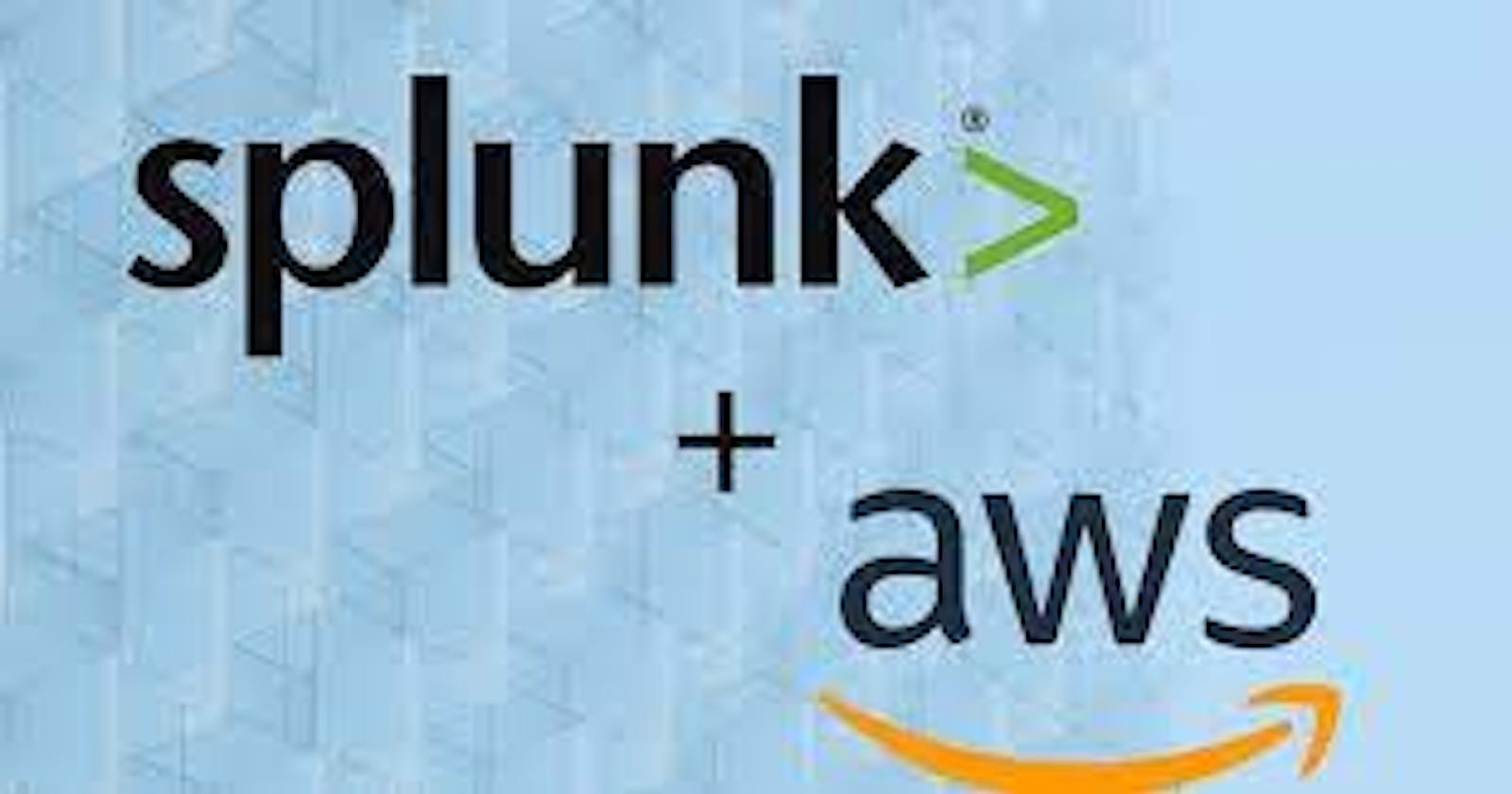In the world of data analysis and real-time insights, Splunk stands as a beacon, guiding organizations through the sea of machine-generated data. In this tutorial, we'll walk you through the process of installing Splunk Server on an AWS Linux instance, allowing you to harness the power of data-driven decision-making. Let's dive in!
Prerequisites:
An AWS account with a Linux instance provisioned.
SSH access to the AWS Linux instance.
Basic familiarity with the Linux command line.
Step 1: Prepare the AWS Linux Instance
- Launch an Amazon EC2 instance with an appropriate Amazon Machine Image (AMI). Choose a recent version of an AWS Linux AMI.
Step 2: Download Splunk Enterprise
Open a terminal on your AWS Linux instance.
Change the current directory to /opt
cd /opt/Use
wgetto download the Splunk Enterprise installation package:wget -O splunk-9.0.1-82c987350fde-Linux-x86_64.tgz "https://download.splunk.com/products/splunk/releases/9.0.1/linux/splunk-9.0.1-82c987350fde-Linux-x86_64.tgz"Extract the downloaded package:
tar xvzf splunk-<version>-<build>.tgz
Step 3: Install Splunk
Change to the extracted Splunk directory:
cd splunk cd binStart the Splunk installation:
sudo ./splunk start --accept-licenseHere you need to give the administrator username and give a new password for splunk dashboard.

Set up Splunk to start at boot:
sudo ./splunk enable boot-start
Step 4: Access Splunk Web Interface
Open a web browser and navigate to
http://<your-instance-public-IP>:8000.Log in with the default username
adminand passwordyourpassword.

Step 5: Start Exploring
Congratulations! You've successfully installed Splunk on your AWS Linux instance.
Begin by adding data sources for Splunk to monitor and analyze.
Explore the powerful features of Splunk, from creating searches to building dashboards and alerts.
Tips:
Secure your Splunk installation by configuring firewalls and using strong passwords.
Consider configuring SSL/TLS for secure communication to Splunk Web.
Explore Splunk's documentation and online resources for advanced configuration and optimization.
By installing Splunk Server on your AWS Linux instance, you've taken a significant step towards harnessing the potential of your data. From IT operations to security and business intelligence, Splunk empowers you to uncover insights that drive success. Happy analyzing!